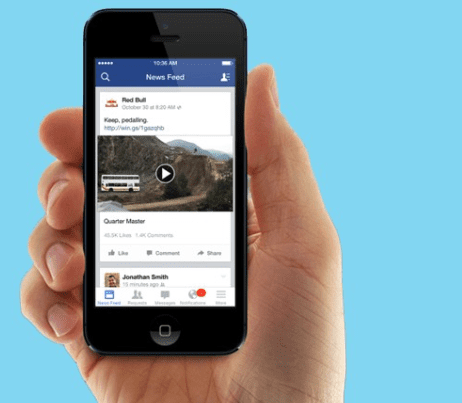
How to Add Closed Captions to Facebook
How to Add Closed Captions to Facebook
In the social media kingdom, Facebook rules. There’s over 2 billion monthly active users, who watch 8 billion videos every day. But the vast majority of these are happening in silence and most of these do not have closed captions.
Closed captions have lots of benefits, particularly if you use videos on your Facebook page. There’s a few key benefits to add closed captioning your Facebook videos. Here’s how you can add closed captions to your Facebook videos. (You can now add live captions for Facebook Live)
Why you should add closed captions to your Facebook videos
Posting videos without captions means you are missing out on a golden opportunity to connect with your audience and here’s why.

1. Mobile is king and silence is golden
On Facebook, three-quarters of all video content is seen on a mobile device. Since smartphones allow us to watch videos anywhere that’s connected to the Internet, we’re watching video almost everywhere. I’m sure you’ve noticed during your morning commute, when you lift your attention from your mobile phone, everyone is on their phones and a lot of them are now watching video. And when you’re in public places, silence is golden.
According to Facebook:
“In mobile-feed environments, people prefer having the choice to opt in to sound. Our research found that when feed-based mobile video ads play loudly when people aren’t expecting it, 80% react negatively, both toward the platform and the advertiser. Advertisers should take this into account when creating video ads, making sure their stories don’t require sound to communicate their message.”
Adding closed captions to your video allows your audience to watch silently and discreetly on their morning commute without drawing any attention to themselves. According to Facebook, adding captions leads people to spend an average of 12% more time watching your videos. In a world where time is our most precious commodity, that’s more time being spent watching your content.
2. Video Auto-play
In late 2013, Facebook solved a major problem with video engagement in their News Feed. At the time, very few people were clicking on videos to make them play. Inspired by the Harry Potter movies where images on the Daily Prophet newspaper magically came to life, Facebook engineers recreated this experience making videos magically come to life in your hands. And so the autoplay feature rolled into the next update.
Then, and more relevant to the topic of closed captioning, the Facebook team made another important decision. To solve the annoyance that comes from unwanted videos blaring at you in public places, they turned off the sound off by default. Facebook videos play silently until users choose to listen to the sound by clicking the video.
Our own Facebook video insights support the data from Facebook showing a huge percentage of our fans prefer to rely on our captions rather than the audio track.
.png?width=470&name=sound-off-wins%20(1).png)
According to Digiday our stats are not unusual. They highlighted two sites, LittleThings and Mic, both averaging 150 million monthly Facebook video views claim 85% of their views occur without sound.
People often ask
- How do I add closed captions to my Facebook video?
- How to turn on captions on Facebook?
- How to add live captions for Facebook Live?
- Why should I add captions to Facebook
The Caption Process
1. Create a video post
Video: check. Captions: check. Time to upload it to Facebook. Start off by creating a video post by clicking the Photo/Video option on your Status Update creator, then click Upload Photos/Video.

2. Upload your video and add the title and description
You’ll be prompted to select the video from your computer. Locate the video file and upload it. As the video is being uploaded, add a title, some relevant video tags and an interesting description.

3. Upload your closed caption file
Switch over to the Captions tab in this window, click ‘Upload SRT file’ and select the SRT file from your computer. Before you upload this, you’ll need to make sure you have your naming convention correct. For English closed captions, the name should be ‘filename.en_US.srt’.

4. Select your language and publish your video
Select your language, check that everything is in order and publish your video! Now your Facebook fans will be able to have greater access to your videos or watch them silently with captions turned on.
